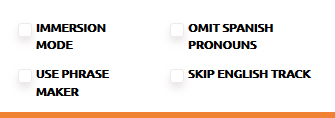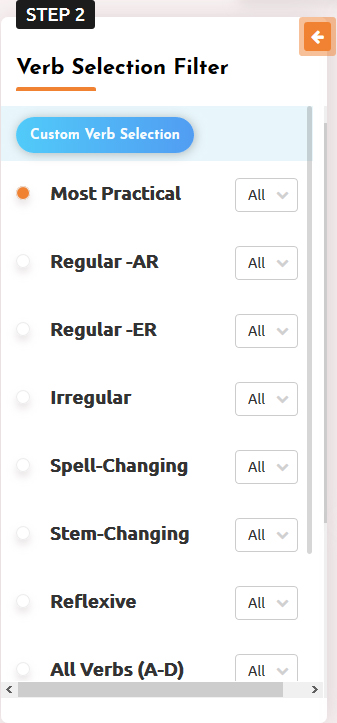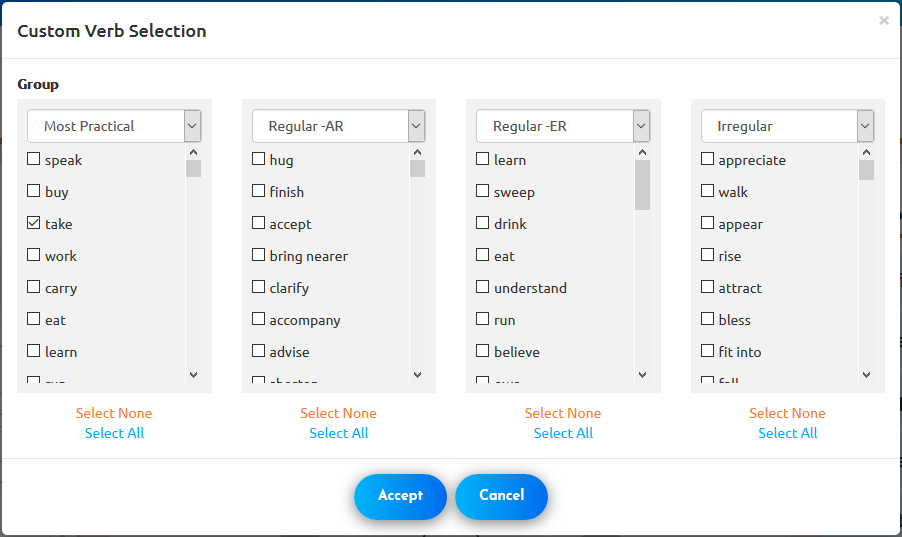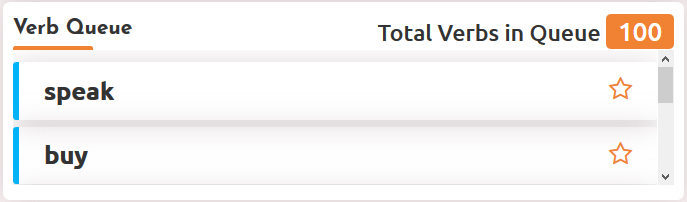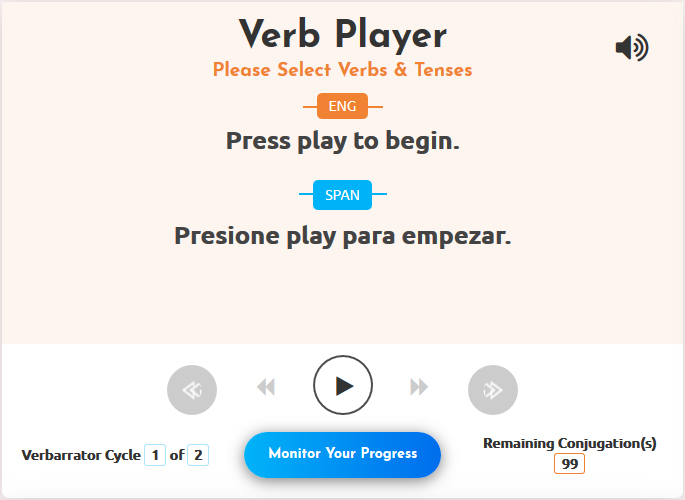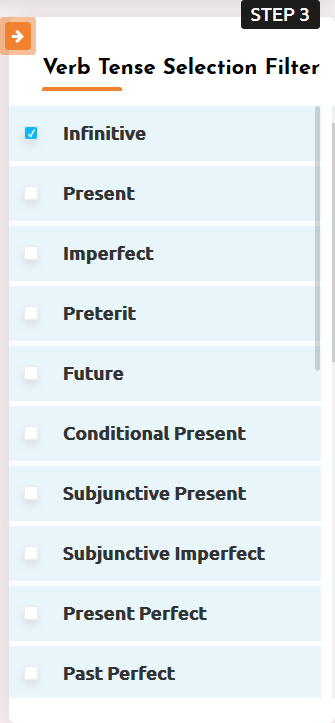The Verbarrator's Interface is designed to get you drilling Verbs as fast as 1, 2, 3. Here's how you can get started:
1. The first step in using the Verbarrator is to set several "drill session" parameters. This includes the Language Mode, Pre-Delay, Post-Delay, Cycles, Play Order, and Person Filters as denoted by the image below:

- Language Mode ="ENGL TO SPAN". This setting allows you to set the language mode. You can go from English to Spanish, or Spanish to English.
- Pre-Delay = Use this value to set the number of seconds before the Verbarrator gives you the correct answer for the verb drill you are wattle,.
- Post-Delay = This value sets the number of seconds after the Verbarrator gives you the correct answer for the verb drill you are practicing.
- Cycle = Set this value to the number of times you want to practice the verb conjugation drill.
- Play Order = Set the value either to "Sequential" or "Random" to help you mix the sequence of how the program plays the specific drill.
- Person Filter = Select the person filter that you wish to drill on. You can select a value of "All Forms" (This will drill the conjugations for "I," "You," "Formal You," "He," "She," "We," "All of You," "Formal All of You," and "They."). You can select "All But Vosotros" which will give you the same Person Filter as "All Forms," but without "All of You." Vosotros is a person form that is mostly used in Castellano Spanish as spoken in Spain. In addition, you can individually set the person form for each of the following:
-- "Basic 6" = "I," "You," "He," "We," "All of You," "They."
-- "Basic 5" = "I," "You," "He," "We," "-They."
- "Custom" = From the Person Filter dropdown, select “My Custom Person,” then click on the “Custom Person Filters” box at the top right to select the person combination you would like.
In Step #1, you can also set several parameters for your drilling exercise:
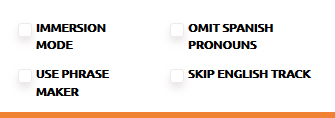
- Immersion Mode - This mode of Operation is selected when you click on the "Immersion Mode" in the middle/bottom portion of the screen. This option will present the English version of the verb once, then will show you you the Spanish pronouns (Yo, el, ella, etc) one at a time so you can go through the conjugation of each verb without further English prompts. (Note: RANDOM mode is not advised for IMMERSION, since the English will only be used before the "Yo / I" conjugation.)
When Activated, the Words IMMERSION MODE will flash in the middle of the screen. Please remember to turn IMMERSION MODE off (click on flashing words) to resume normal operation.
- Omit Spanish Pronouns - Use this option to either include or omit the pronouns from your verb conjugation practice drill.
- Phrase Maker - Select this option to have the Verbarrator give you a complete sample sentence of the verb that you are practicing on.
- Skip English Track - This option gives you the ability to turn on or off the English speaker sound.
2. Once you've configured the initial program parameters, it is time to select the verbs that you would like to practice. As the graphic image shows below, you can select verbs by categories (Regular Verbs ending in -AR, -ER, -IR, Irregular Verbs, Spell Changing Verbs, etc.).
To add up to 50 verbs to "My custom list" at the bottom of the "2. Verb Selection" section, click on the "star" symbol next to each verb you want add (star will highlight) in either the Verb Queue or to any of the verbs within the "Custom Verb Selection" page. To remove any verb from "My custom list," click on the highlighted star to deselect it.
Additionally, you can "customize" your Verb selections by clicking on the CUSTOM VERB SELECTION button at the top of Step #2. Selecting this option will give you the following screen:
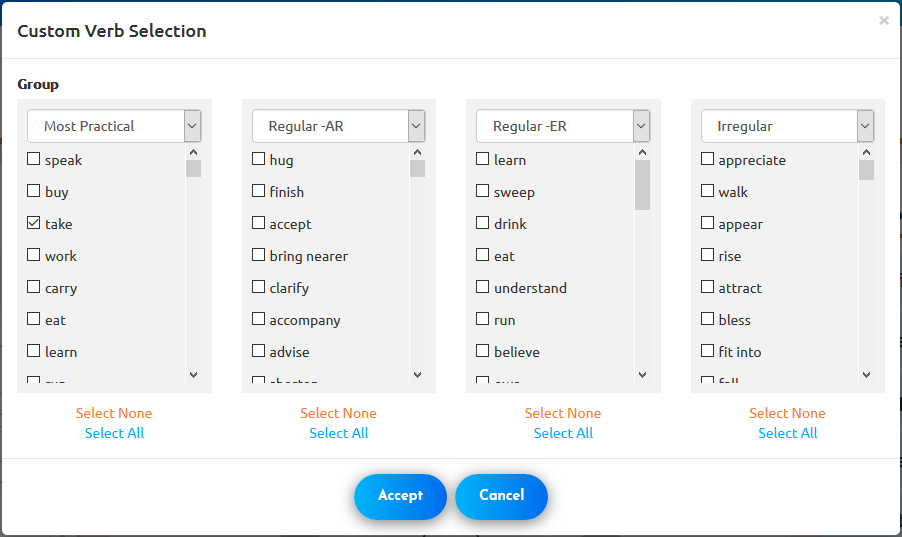
In this screen you are able to select (i.e "customize") the verb or verbs you would like to practice and learn.
3. In the Last step you will select the tense or tenses that you would like to practice.
Once these first three steps have been completed, you will notice the verbs loaded on the "verb queue" in the middle of the screen as depicted in the figure below:
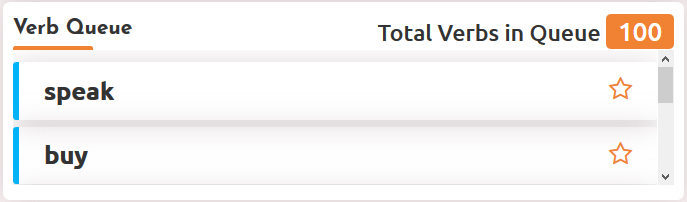
From here, you can select the "VCR" type of buttons on top of the Verb Queue to Play, Stop, Pause, Rewind, and Fast Forward the Verbs that are loaded in the verb queue (see image below).
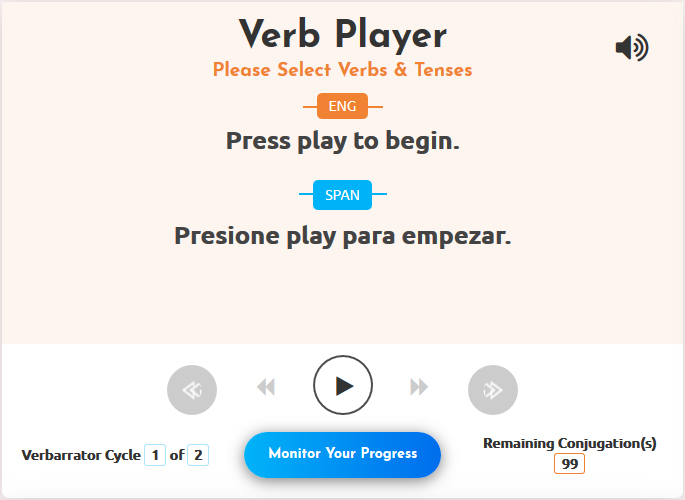
When a drill is playing, you may toggle between pausing and restarting the drill by pressing the "space bar" on your keyboard.
Score Panel:
Clicking on the "Score Panel" button in the "Verb Player" will open a movable score box. Click on "Correct" or "Incorrect" after each answer is given to get a running score of percent correct. Click on "Reset Score" when you want to reset to zero.
So, as you can see, practicing your verb conjugations with the Verbarrator is as easy as 1,2,3
Have fun mixing and matching all of the different verbs and tenses! There is no better and more fun way to learn how to conjugate verbs than the Verbarrator.